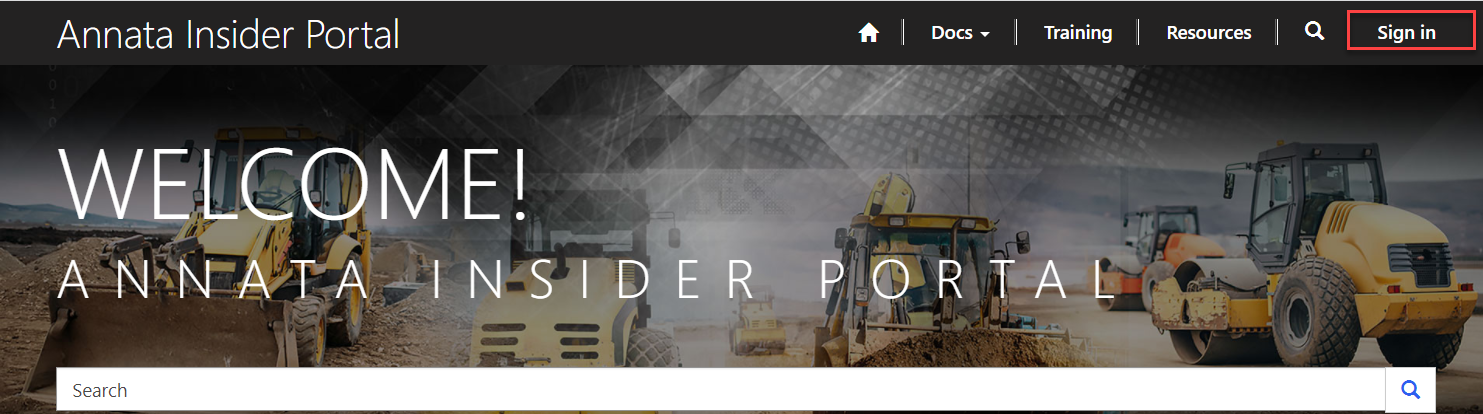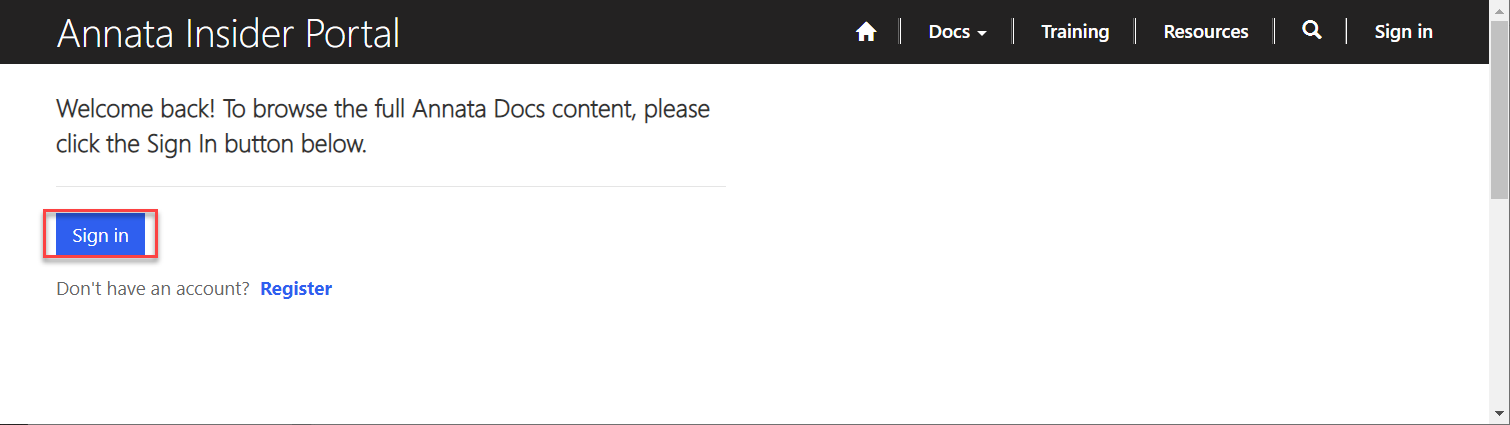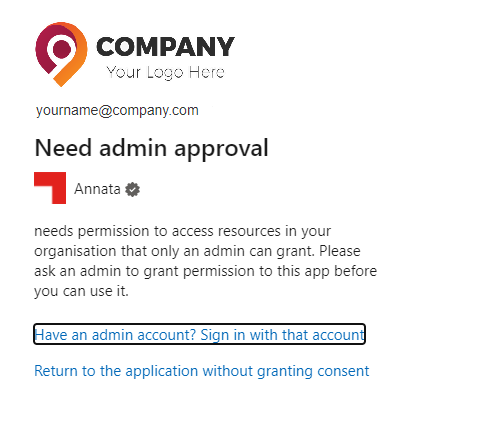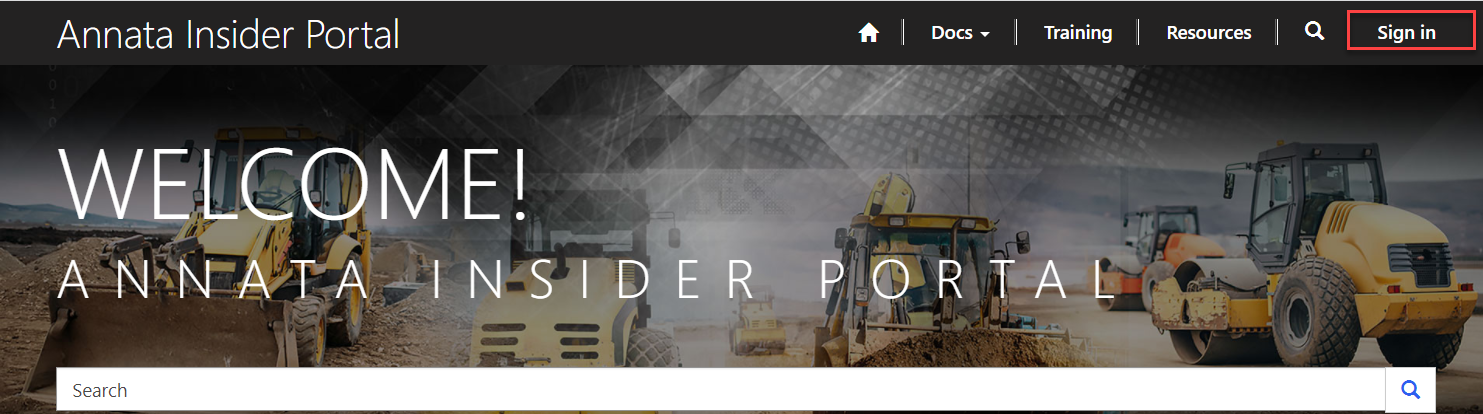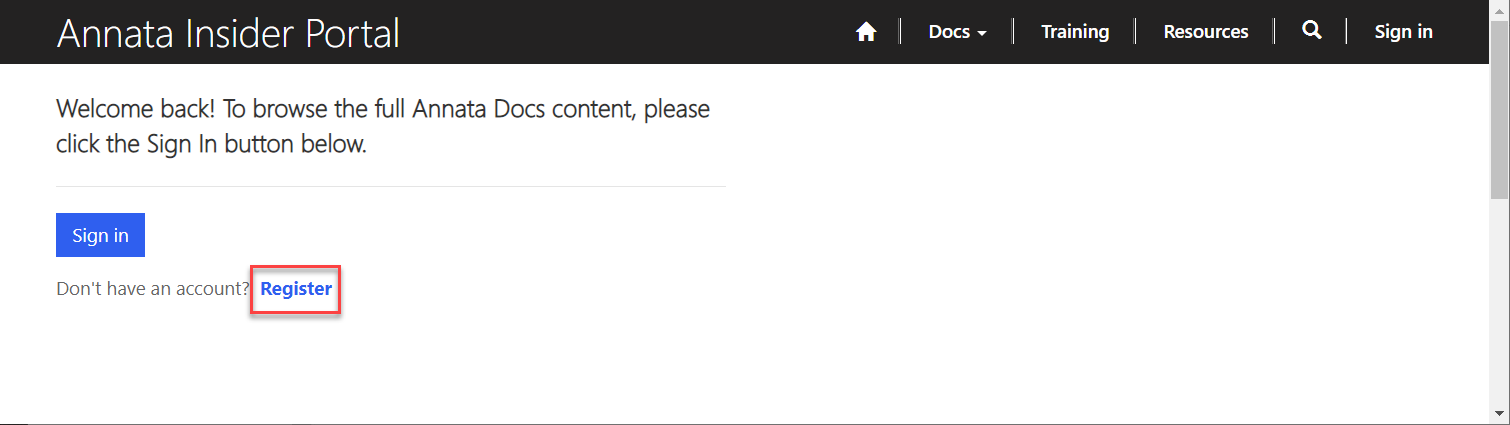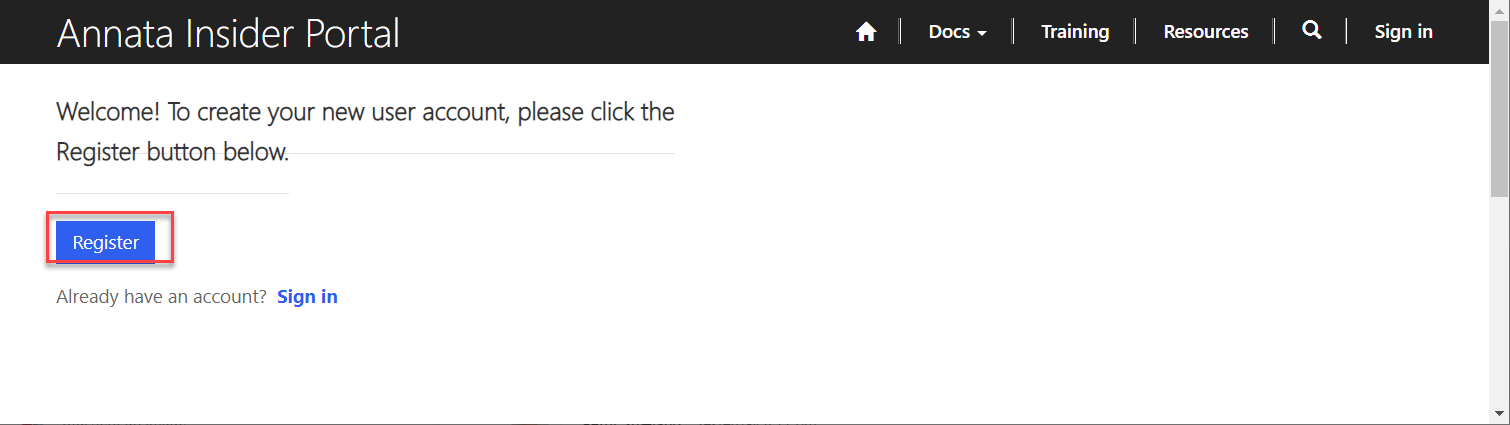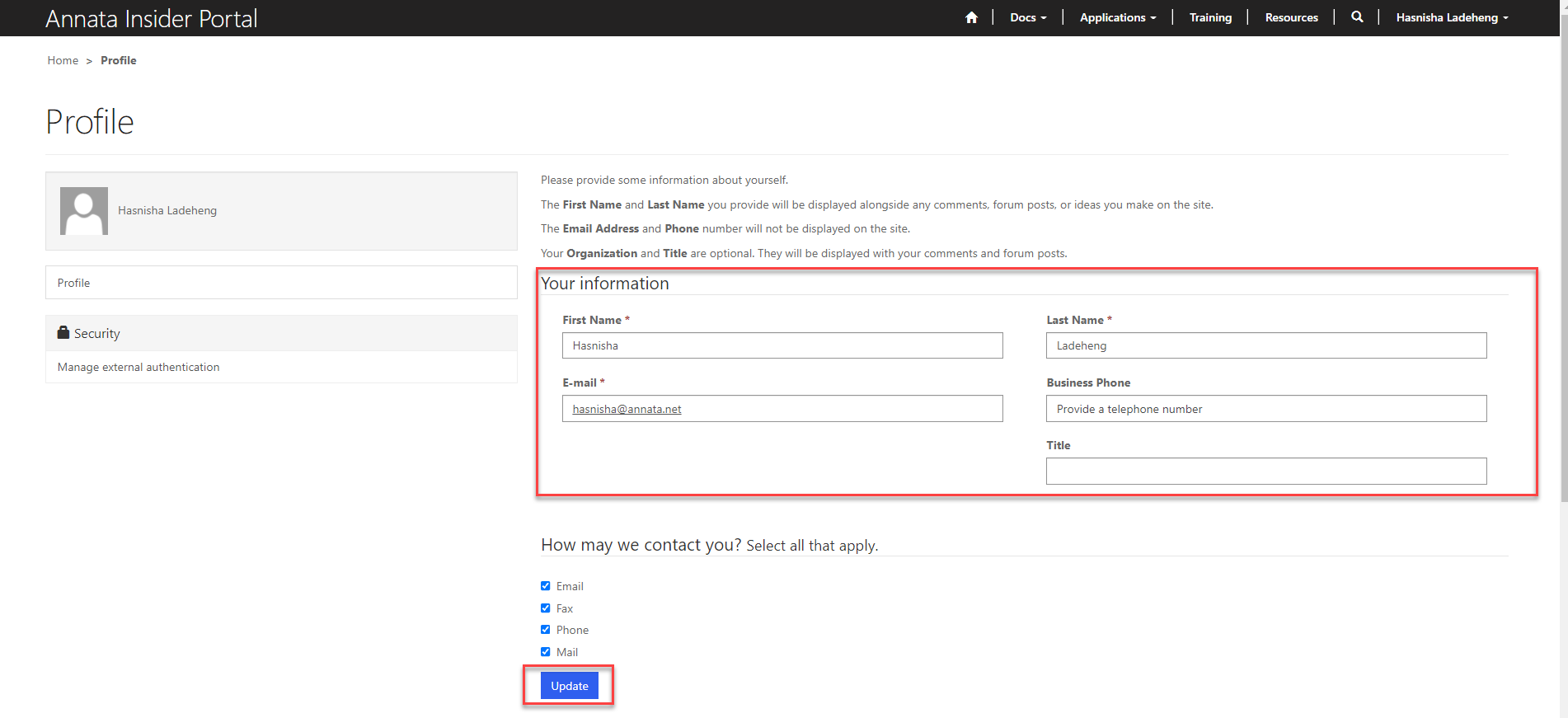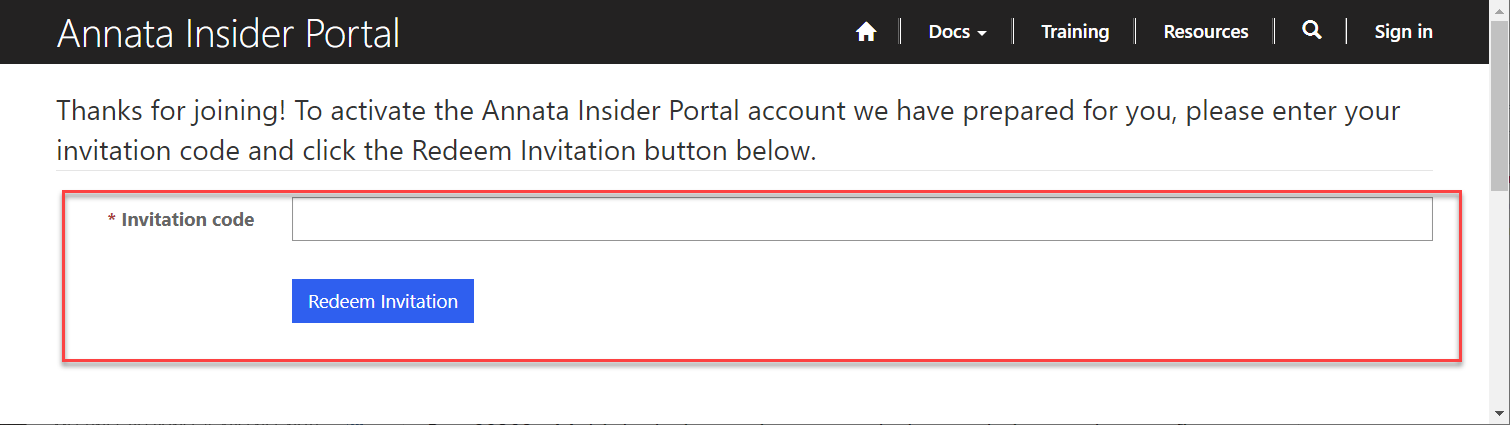Sign in to Annata Insider Portal
To sign into the Annata Insider Portal,
- On the homepage of Annata Insider Portal, click Sign in.
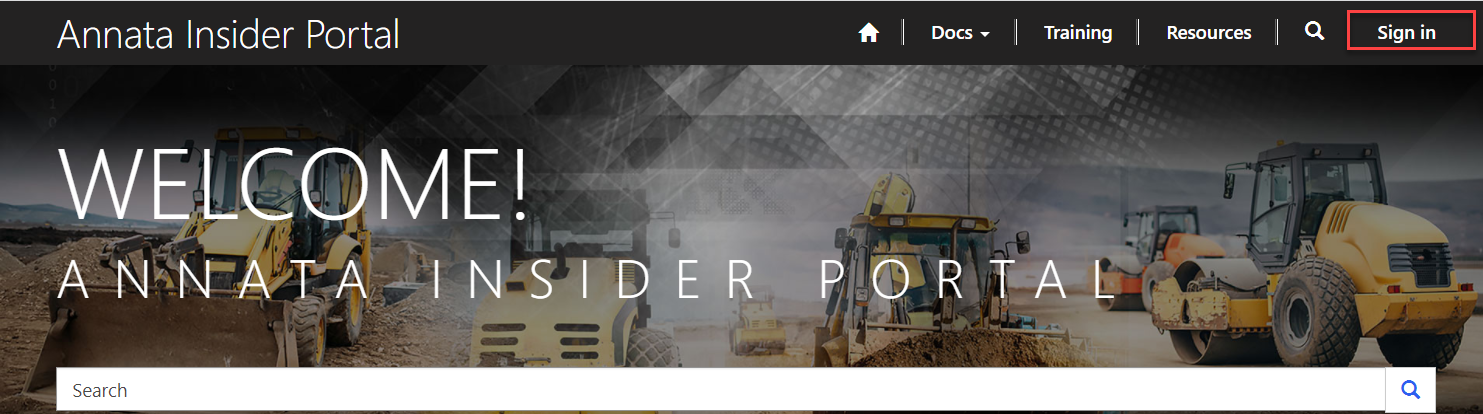
- On the sign in page, click the Sign in button.
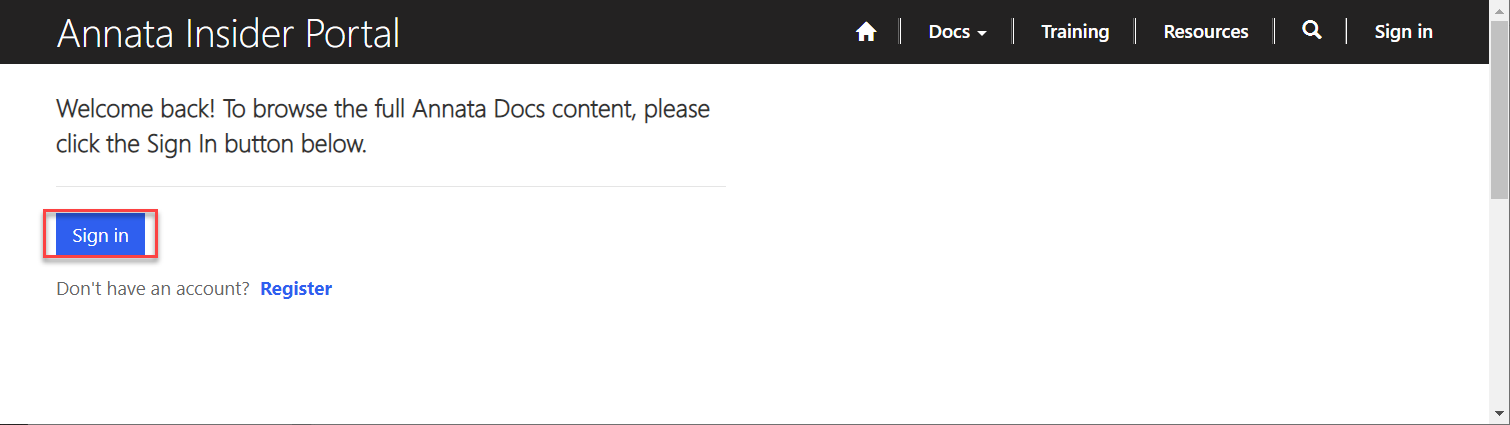
If You Need Admin Approval
If your company is a new Annata customer or partner, you may get the following message when you try to access Annata Insider Portal or Annata Docs.
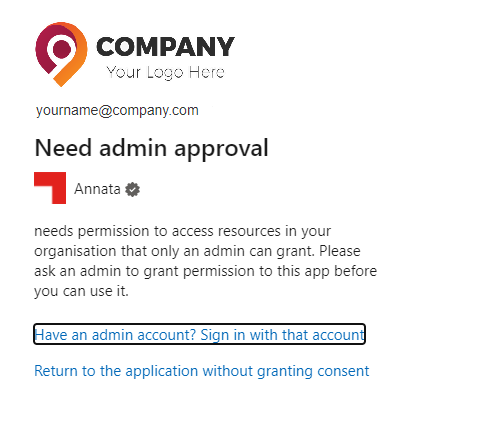
This is not a message from the Annata Insider Portal. This is a message from your Azure AD security system saying that one of your system administrators needs to allow the Annata Insider Portal portal to contact your systems to authenticate you as an employee in your company. This authentication process is the most secure way for both Annata and for your company to ensure that only valid company users can access the Annata Portal at any given time.
To enable this authentication mechanism for you and all your colleagues, one of your admins needs to go to
this Microsoft Azure AD page and provide consent for this authentication mechanism.
Register for the first time
To register for a new account,
- On the homepage of Annata Insider Portal, click Sign in in the top right corner.
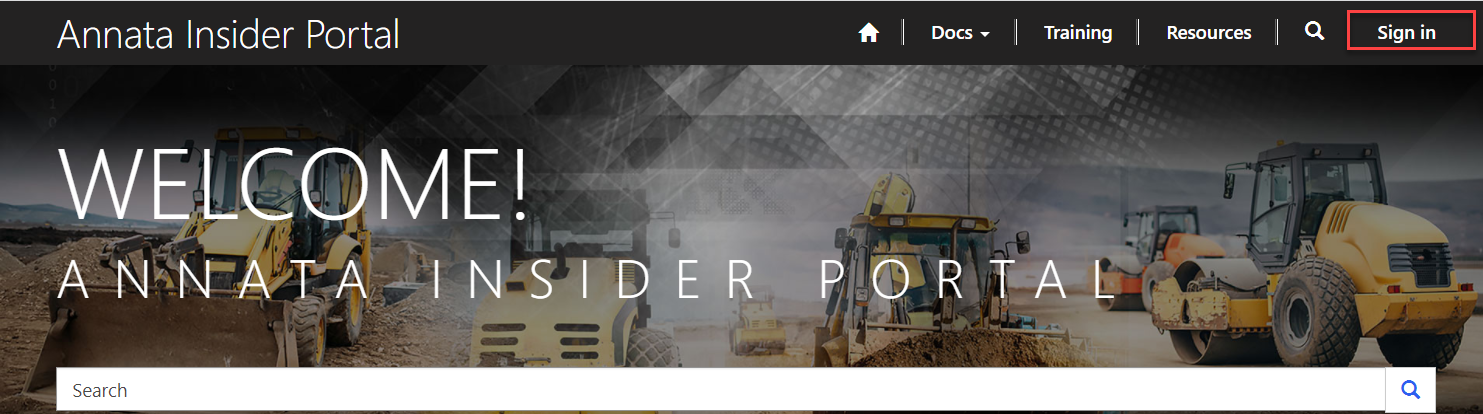
- On the Sign In page, click the Register link to open the registration page.
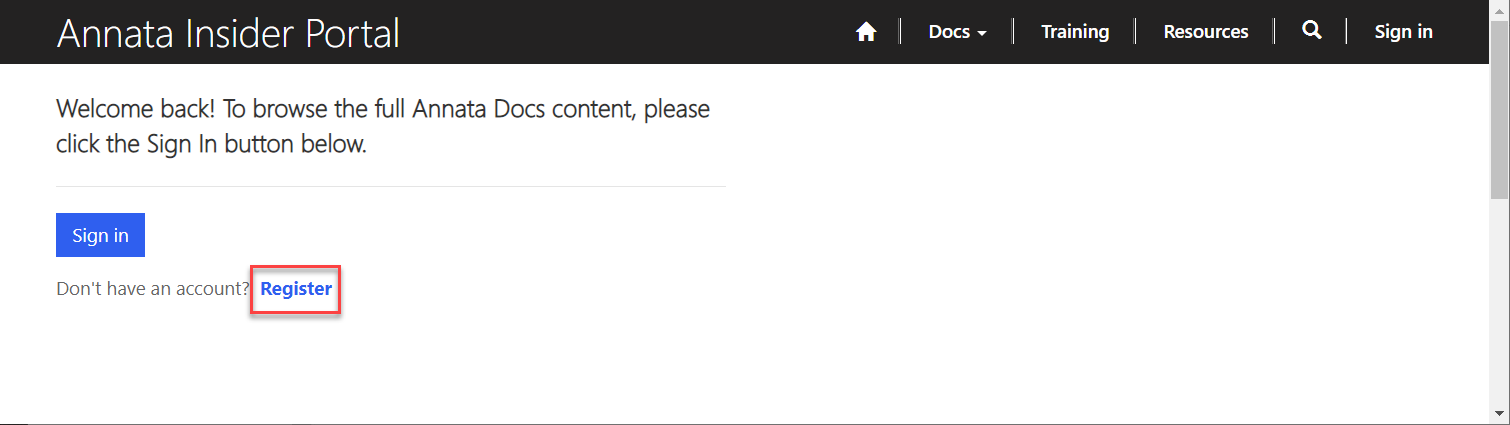
- On the registration page, click the Register button to create a new Insider Portal account.
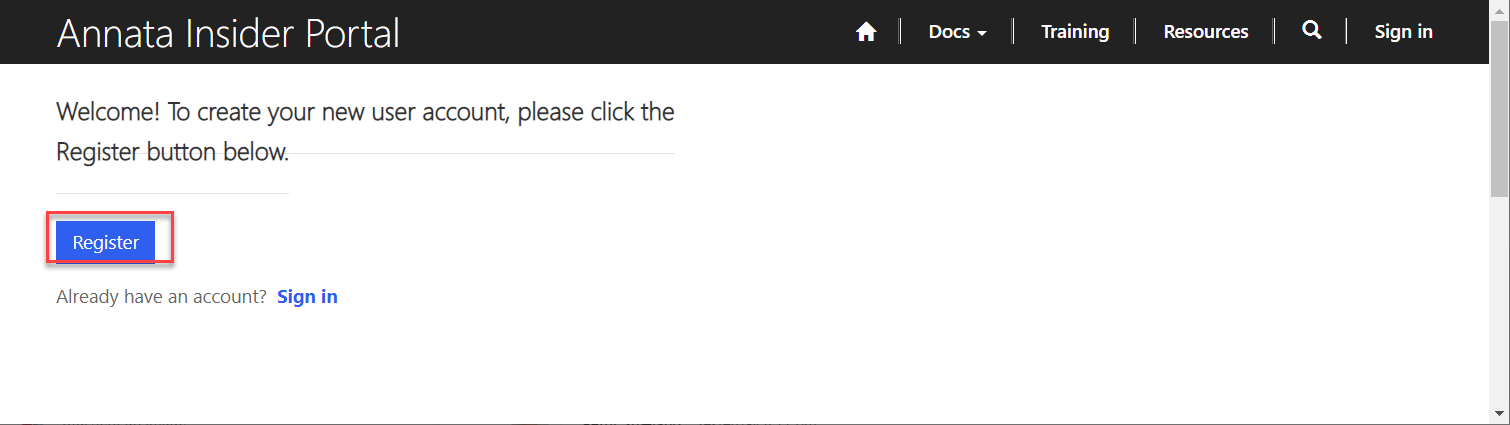
- On the Profile page, enter your First Name, Last Name, and E-mail address.
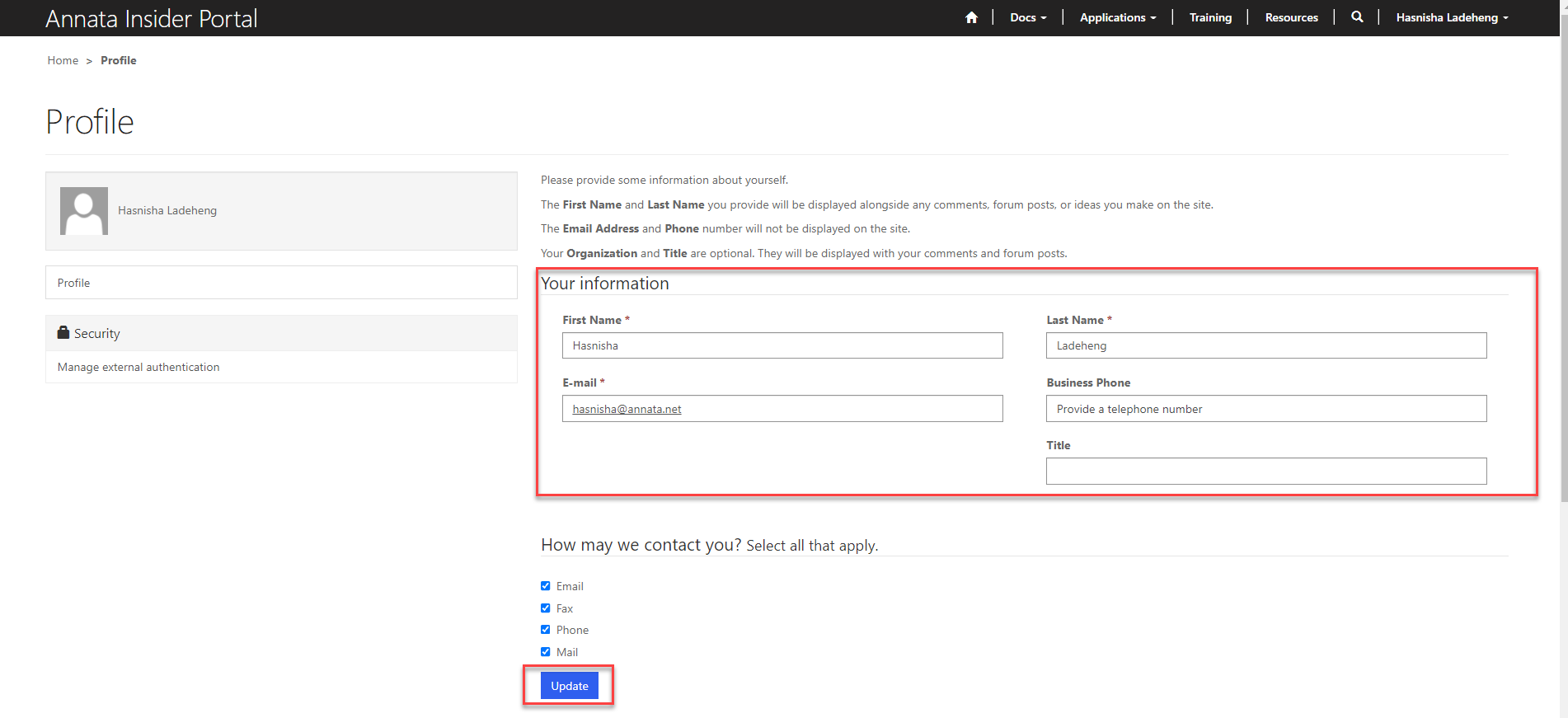
- Click Update. This closes the profile form and you can now start to explore the Insider Portal.
Redeem an Annata Insider Portal invitation
To redeem an invitation,
- Click Redeem invitation.
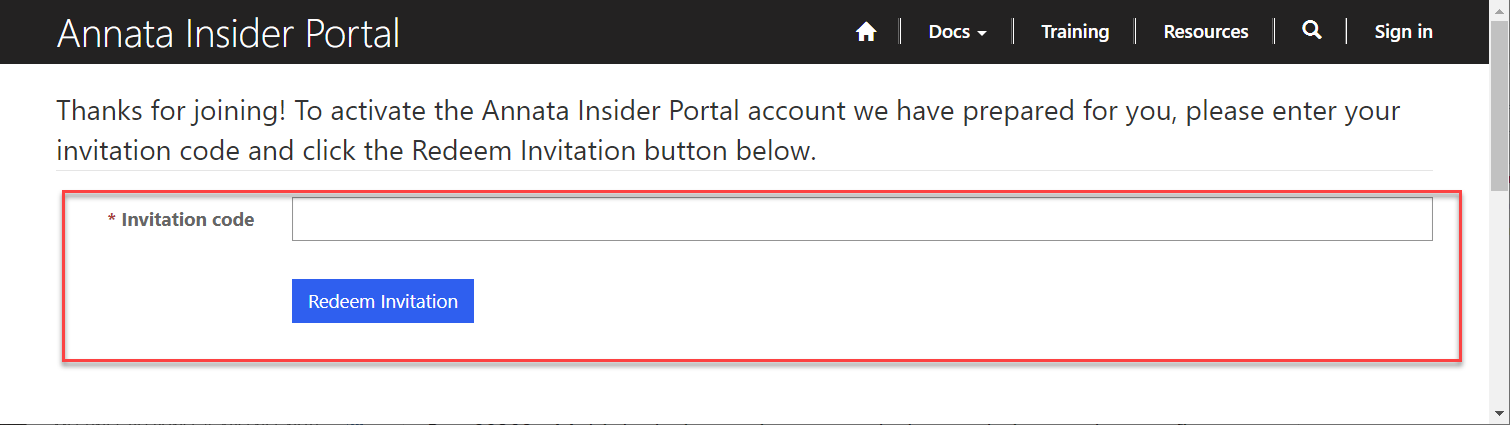
- Enter the invitation code and click Redeem invitation.